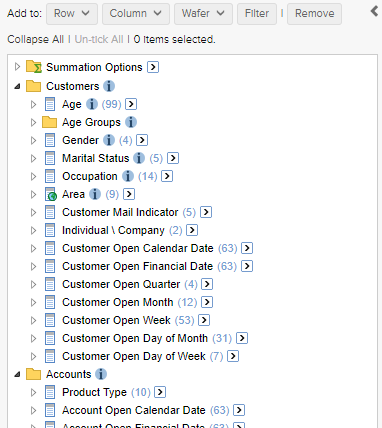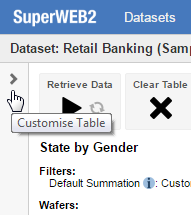When you access Table View in SuperWEB2, you can see a list of all the available fields on the left. Items in the list have different icons so you can tell what they represent:
The icons are as follows:
| A field, such as Gender or Marital Status. Click the field or its icon to see the available field items. | |
| A mappable field. If you add this field to the table you will be able to access Map View. | |
| An individual item within a field, such as Male or Married. If this field is a hierarchy, then you can click the field item to see the items at the next level in the hierarchy. | |
| A mandatory field. If the administrator has configured mandatory fields then they will be indicated with a small red * image on the field icon. Mandatory fields will be added to your tables automatically. | |
| A mandatory field item. | |
| A group of fields. Click to expand the group. | |
| A group of summation options. | |
| A temporary recode (for example a recode that was loaded from a saved table). Removing a temporary recode from the table will also remove it from the field list. |